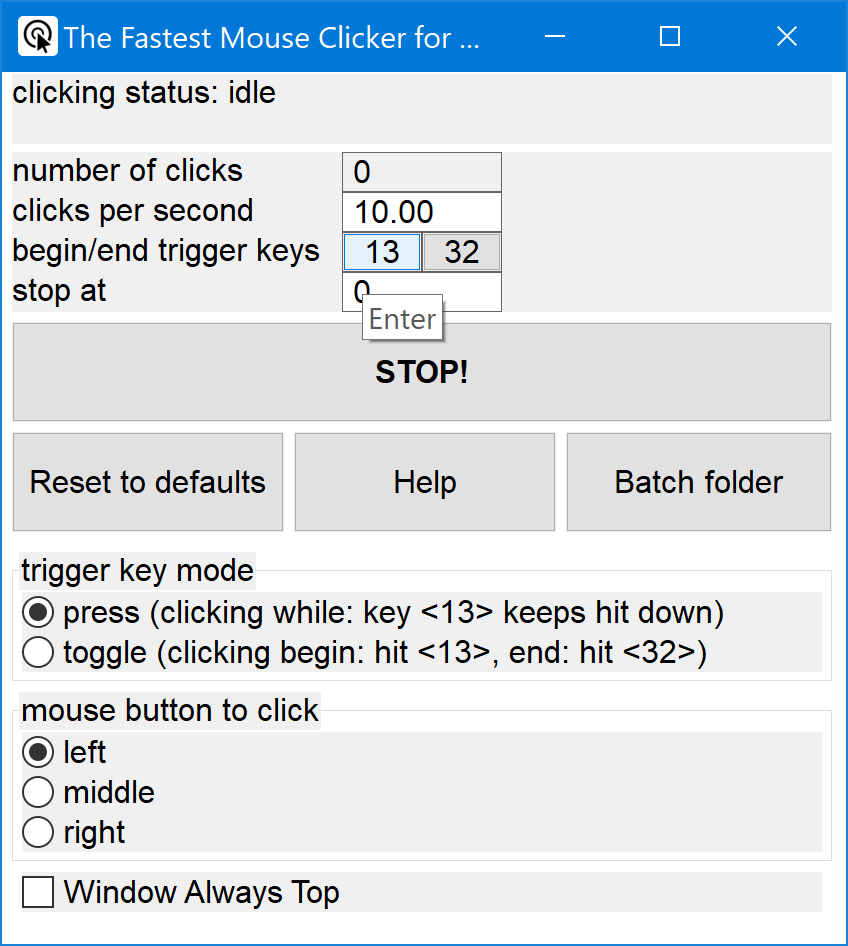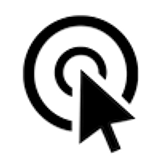 The Fastest Mouse Clicker for Windows | Official Site
The Fastest Mouse Clicker for Windows | Official Site
The fastest auto-clicker for Windows PC. 100000 clicks per second reached by arrayed Win32 SendInput(). GUI, command line, random clicks, and record/play sequences of clicks
Download the latest version : 3.0.0.0
( mirror ) - read ChangeLog
Github:
180
, 34
, 62947416
( Gitlab )
Updated : Dec 07 2025

Site map
- windows-2048 | Home
- The Fastest Mouse Clicker for Windows
- The Fastest Mouse Clicker for Windows | Best Auto Clicker Settings for Popular Games
- The Fastest Mouse Clicker for Windows | Click Speed Test
- The Fastest Mouse Clicker for Windows | Comparison
- The Fastest Mouse Clicker for Windows | Disambiguation
- The Fastest Mouse Clicker for Windows | Features
- The Fastest Mouse Clicker for Windows | Help How To Use
- The Fastest Mouse Clicker for Windows | Mouse Polling Rate
- The Fastest Mouse Clicker for Windows | Multiple Display Setups
- The Fastest Mouse Clicker for Windows | Screenshots
- The Fastest Mouse Clicker for Windows | Source Code
- The Fastest Mouse Clicker for Windows | Technology
- windows-2048 | CV/Resume
The Fastest Mouse Clicker for Windows
The fastest auto-clicker for Windows PC. 100000 clicks per second by arrays in Win32 SendInput() API. Command line, random clicking, sequences of clicks
Updated : Dec 07 2025.
2025 is the project’s 9th anniversary
Quick Start
If you are playing Minecraft, Roblox or any other idle game, without assistance of a mouse auto-clicker app, the problem appears: time needed to build your own universe in your favorite game is comparable to the time of existence of our Universe, metaphorically said. Here why The Fastest Mouse Clicker for Windows comes to the scene.
Welcome to download and install my flagship product!
The Fastest Mouse Clicker for Windows version 3
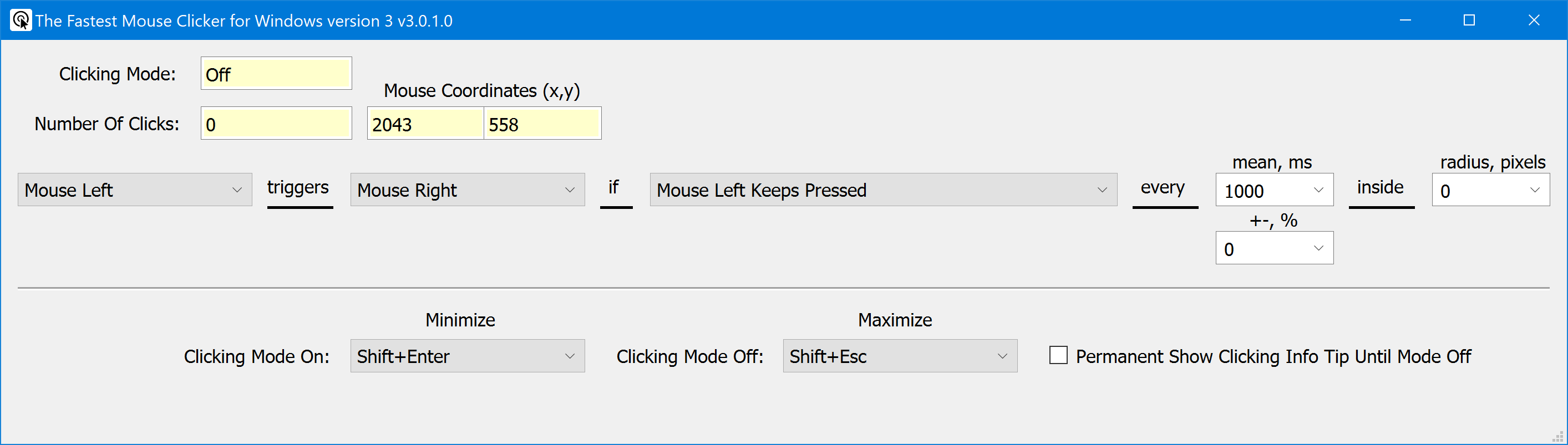
Watch in Youtube. Download The Fastest Mouse Clicker for Windows version 3 version 3.0.0.0
The Fastest Mouse Clicker for Windows Classic
Download The Fastest Mouse Clicker for Windows Classic version 2.1.6.0
What’s New - The latest version 3.0.0.0
ChangeLog
- Written from scratch cross-platform 64-bit application utilizing Qt, libuiohook technologies.
- Various mouse buttons and wheel rotations can trigger key pressed events and vice versa.
- Supports random mouse clicking in both time intervals and screen coordinates.
- Ultimately clean UI supports nice tooltip hint in the bottom right display corner while main window is minimized.
- Ideal for Roblox and Minecraft.
What’s New - The classic version 2.1.6.0
ChangeLog
- Recompiled as 64-bit application.
- Added long-awaited tooltips for the trigger keys.
- Fixed blurred GUI texts on 4K screens.
- Fixed: GitHub issue #20: Keyboard and Mouse locked and hardly able to control when pressing TOGGLE stop key.
- Few minor bug fixes.
Found a bug or want a new feature? Create the issue!
Warning
Please update your URLs:
— https://sourceforge.net/projects/fast-mouse-clicker-pro/
— https://sourceforge.net/projects/fastclicker/
are obsolete and points to the wrong locations.
Official site is here.
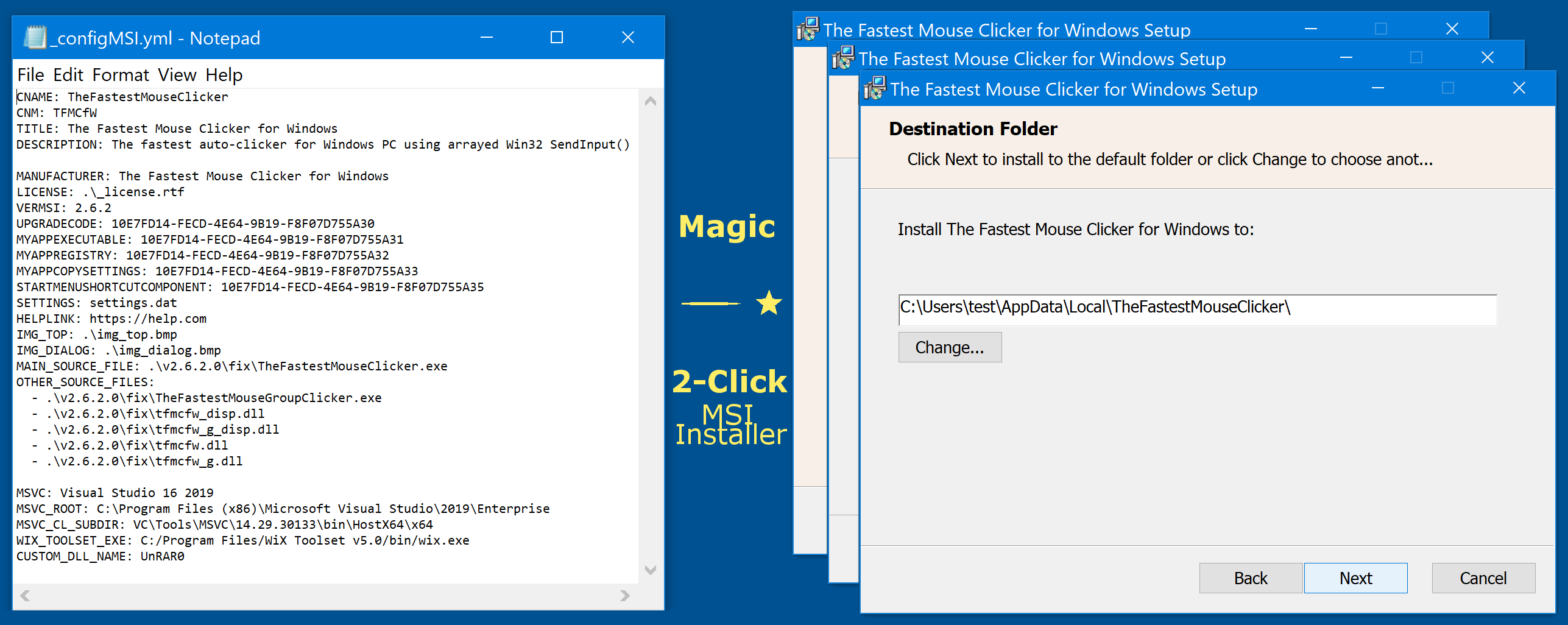
Introduction
This is the official site to download various versions of The Fastest Mouse Clicker for Windows version 3. Introducing the fastest mouse clicker you have ever experienced!
Tired of slow, unresponsive mouse clickers that just don’t do the job? Look no further! Our revolutionary new mouse clicker app for Windows is here to change the game.
We take pride in utilizing the hidden power of the Win32 SendInput() API, which sets our app apart from all the competitors. This unique technology allows us to guarantee that our app is the fastest and most efficient mouse clicker available on the market.
Boost your productivity and gaming experience with these incredible features:
-
Unrivaled Speed: Say goodbye to lags and delays, our superior Win32 SendInput() API integration provides the smoothest and quickest mouse clicks you’ve ever experienced.
-
Customizable Settings: Tailor your click rates and intervals to your specific needs, save presets, and switch between them with ease.
-
Easy-to-use Interface: Navigate through the app effortlessly with our sleek and user-friendly design.
-
Perfect for Gamers and Professionals: Whether you’re into MMORPG’s, time-limited tasks, or data entry, our mouse clicker app enhances your performance and reduces strain on your hands.
-
Regular Updates: We constantly aim to improve and provide you with the latest features - our app evolves with you.
-
Trusted by Thousands: Join our growing community of satisfied users who have experienced the power of the fastest mouse clicker app for Windows.
There are a lot of use-cases of The Fastest Mouse Clicker for Windows version 3. Amateurs can use it for cheating in various web sites or video games such as Counter-Strike: Global Offensive (CS:GO), Candy Crush Saga, Roblox games, etc. Professionals can use it for quality assistant and testing purposes because full support of command line in batch files, PowerShell scripts, etc.
Video reviews from our users
Wolf0626, young vlogger shows how he downloads, installs and runs The Fastest Mouse Clicker for Windows on his PC. Watch the review video "How to Download the fastest mouse clicker for windows!!!" in Youtube.
BullyWiiPlaza, experienced youtuber shows how he cheats extra scores with The Fastest Mouse Clicker for Windows in his mature gameplay. Watch the review video "[Yu-Gi-Oh! Duel Links] The Fastest Auto Clicker for Windows Gameplay" in Youtube.
Frequently Asked Questions (FAQ)
Does the clicker work when its main GUI window is minimized?
Yes, it does. Trigger keys are being intercepted and mouse events are being emitted regardless the application window state is: normal, maximized, minimized, focus, blur, etc.
What if I want to emulate 2 clicks within every 3 seconds, what the ‘clicks per second’ parameter should be?
You have to type 0.67 inside ‘clicks per second’ input field. Just click on it, delete previous value, and type new one.
What is minimal Windows version supported?
Your PC must have Windows 7 or later. Don’t use Windows XP. Better use Windows 10. Windows 11 is also supported.
When I open many windows simultaneously on my desktop and start to emulate mouse clicks, I lose the GUI window of the app. Why?
That’s because you forget about checkbox named “Window Always Top”. It is specially designed to prevent such a situation. Once you check it, main GUI window of the program will be layered always topmost (above all the other windows on your desktop).
What about sequences of clicks?
Work with sequences of clicks is supported since v2.5.x.x. To avoid GUI complication, second “Group” application is implemented. To run that app from main “Single” app just press a “Run group app” button. To return to main app press “Run single app” button.
Does your program run on bare Windows, like Windows Home on a laptop just from store?
Yes. Unlike all other auto-clickers this app is statically linked and has no external dependencies (e.g. “The application was unable to start correctly (0xc000007b)” from incorrect linkage against MSVC run-time DLLs).
Does your app support multiple subsequent mouse clicks?
Yes, it does. But the Help text is not ready yet. Although the GUI is simple and intuitive and based on the one of the most famous auto-clickers in the past. To do subsequent clicking, just run the main app, click the “Run group app” button and see the “Quick Help” area just below the center of the window.
I observe many other auto-clickers do not support 4K displays. What about your one?
I did that work essentially and have fixed that issue by adjusting font sizes on the fly and embedding a proper xml manifest into app binary.
Is this FAQ nearly complete?
Oh no :) It has been just started. Feel free to ask your question via email. See the Contacts chapter below.
What a secret do top-notch Roblox users hide from you in 2025
Here is the answer.