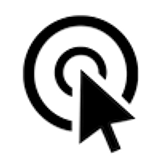 The Fastest Mouse Clicker for Windows | Official Site
The Fastest Mouse Clicker for Windows | Official Site
The fastest auto-clicker for Windows PC. 100000 clicks per second reached by arrayed Win32 SendInput(). GUI, command line, random clicks, and record/play sequences of clicks
Download the latest version : 3.0.0.0
( mirror ) - read ChangeLog
Github:
180
, 34
, 62947416
( Gitlab )
Updated : Dec 07 2025

Site map
- windows-2048 | Home
- The Fastest Mouse Clicker for Windows
- The Fastest Mouse Clicker for Windows | Best Auto Clicker Settings for Popular Games
- The Fastest Mouse Clicker for Windows | Click Speed Test
- The Fastest Mouse Clicker for Windows | Comparison
- The Fastest Mouse Clicker for Windows | Disambiguation
- The Fastest Mouse Clicker for Windows | Features
- The Fastest Mouse Clicker for Windows | Help How To Use
- The Fastest Mouse Clicker for Windows | Mouse Polling Rate
- The Fastest Mouse Clicker for Windows | Multiple Display Setups
- The Fastest Mouse Clicker for Windows | Screenshots
- The Fastest Mouse Clicker for Windows | Source Code
- The Fastest Mouse Clicker for Windows | Technology
- windows-2048 | CV/Resume
The Fastest Mouse Clicker for Windows | Technology
The fastest auto-clicker for Windows PC. This is the only auto-clicker utlizing arrays in SendInput system calls to reach ultimate clicking speed
Updated : Dec 07 2025.
Unlike other auto-clickers that use obsolete mouse_event()
system call from C/C++ source or un-arrayed SendInput() from C#/.Net source, The Fastest Mouse Clicker for Windows uses
arrayed SendInput() with specially prepared arrays of mouse events:
UINT nCntExtra = (nCnt - 1) * 2; // reserved index for DOWN, UP
for (UINT iExtra = 0; iExtra < nCntExtra; iExtra += 2)
{
input[1 + iExtra].type = INPUT_MOUSE;
input[1 + iExtra].mi.dx = dx;
input[1 + iExtra].mi.dy = dy;
input[1 + iExtra].mi.mouseData = dwData;
input[1 + iExtra].mi.time = 0;
input[1 + iExtra].mi.dwExtraInfo = dwExtraInfo;
...
}
...
UINT ret = SendInput(1 + nCntExtra, input, sizeof(INPUT));
The size of the arrays is carefully computed based on the click rate given by end-user. To avoid system event buffer
overflow, the time in Sleep() is selected properly according the size of the array.
The GUI of the application seems archaic, but it is made by very base Win32 system calls
to avoid performance degradation caused by
high-level third-side libraries such as Qt or slow managed code in frameworks like C#/.Net.
For example, GetAsyncKeyState() is used to detect the trigger keys pressed by end-user:
if (!doToggle)
{
if (toggleState == 0 && GetAsyncKeyState(atoi(triggerText)))
toggleState = 1;
...
}
else
{
if (toggleState == 0 && GetAsyncKeyState(atoi(triggerText)))
toggleState = 1;
...
}
Another benefit of such an approach is compact, statically-linked executable without any external dependencies.
When end-user selects low click rates, actual size of the array of mouse events in SendInput()
is set to 1 and number of clicks per second is regulated by Sleep() only.
But when end-user selects high click rates, the size of the array becomes significant. In rare circumstances, it may lead to freeze the whole Windows GUI.
To avoid that, the helper thread is created to scan GetAsyncKeyState() independently in order end-user has requested to stop the clicking
and force BlockInput() because mouse event buffer may be full:
DWORD WINAPI MyThreadFunction(LPVOID lpParam)
{
while (true)
{
if (GetAsyncKeyState(atoi(triggerText2)))
{
...
BlockInput(TRUE);
Sleep(100);
BlockInput(FALSE);
...
SetMsgStatus(hWnd, GetDlgCtrlID(statusText)
, "idle");
}
Sleep(10);
}
return 0;
}
To be more compatible with older versions of Windows, The Fastest Mouse Clicker for Windows version 3 utilizes base Win32 API for widget creation. It uses traditional Windows approach to re-draw all the widgets in a Windows event loop. To update the view of a particular widget, an event is being sent to that widget in the main thread and incoming call is being passed to event loop handler where actual re-draw occurs.
First, we declare a WindowProc() callback function.
Second, we register a main window class with that callback by RegisterClassA().
And finally we enter an infinite loop inside event callback function.
LRESULT CALLBACK winCallBack(
HWND hWin
, UINT msg
, WPARAM wp
, LPARAM lp
);
...
// Initializing the window class
windClass.style = CS_HREDRAW | CS_VREDRAW;
windClass.lpfnWndProc = winCallBack;
windClass.cbClsExtra = 0;
windClass.cbWndExtra = 0;
windClass.hInstance = instanceH;
windClass.hIcon = LoadIcon(
windClass.hInstance
, MAKEINTRESOURCE(101)
);
windClass.hCursor = LoadCursor(
NULL
, IDC_ARROW
);
windClass.hbrBackground = (HBRUSH)GetStockObject(
WHITE_BRUSH
);
windClass.lpszClassName = "The Fastest Mouse Clicker "
"for Windows";
//Registering the window class
RegisterClass(&windClass);
...
LRESULT CALLBACK winCallBack(
HWND hWin
, UINT msg
, WPARAM wp
, LPARAM lp
)
{
HDC dc;
PAINTSTRUCT ps;
int local_status = 0;
switch (msg)
{
case WM_COMMAND:
switch(LOWORD(wp))
{
case RESET_BTN:
...
...
}
From the other hand, to be more compatible with latest versions of Windows and newest hardware such as professional 4K displays and gaming monitors, font size adjusting is performed on application start utilizing both variable font size and embedded high DPI xml manifest.
struct _Sc
{
int factor;
_Sc() : factor(1)
{
int h, v;
GetDesktopResolution(h, v);
if (v > 1440)
factor = 2;
}
} _sc;
int Sc(int x)
{
return x * _sc.factor;
}
...
statusText = CreateWindow(
"Static"
, "clicking status: idle"
, WS_VISIBLE | WS_CHILD
, Sc(5)
, Sc(1)
, Sc(410)
, Sc(35)
, hWnd
, 0
, 0
, 0
);
The application embedded xml manifest contains a section with high DPI awareness.
...
<asmv3:application>
<asmv3:windowsSettings>
<dpiAware xmlns="http://schemas.microsoft.com/SMI/2005/WindowsSettings">
true
</dpiAware>
<dpiAwareness xmlns="http://schemas.microsoft.com/SMI/2016/WindowsSettings">
system
</dpiAwareness>
</asmv3:windowsSettings>
</asmv3:application>
...
There are much more programmatic tricks I used to achieve outstanding performance, compatibility and look-n-feel. If you want to discover them, you have to study source code yourself.